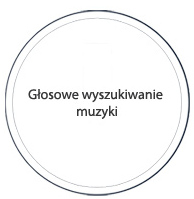FAQ - najczęśniej zadawane pytania
Jakie serwery NAS obsługuje VOCO?ReadyNAS Ultra 2/2+/4/4+/6/6+
ReadyNAS Pro 2/4/6
Które porty firewalla działają z VOCO?
Outbound TCP port 80 (without proxy)
Outbound TCP port 443 (without proxy)
Outbound TCP port 5222
Inbound and outbound UDP port 123
Odtwarzanie z transkodowaniem
FLAC HD (transcoded to FLAC: 2 channel, 48Khz)
Max bitrate: 24bit, 192Khz, multi-track
Frequency: up to 192Khz
Metadata: Yes
VOCO Media Server supported: Windows PC, OSX
More information: See the Wikipedia page at http://en.wikipedia.org/wiki/FLAC
WMA (transcoded to FLAC)
Max bitrate: 320Kbps
Frequency: up to 48Khz
VOCO Media Server supported: Windows PC only
WMA Lossless (transcoded to FLAC)
Max bitrate: 320Kbps
Frequency: up to 48Khz
VOCO Media Server supported: Windows PC only
WMA Pro (transcoded to FLAC)
Max bitrate: 320Kbps
Frequency: up to 48Khz
VOCO Media Server supported: Windows PC only
WAV (transcoded to FLAC)
Max bitrate: 320Kbps
Frequency: up to 48Khz
VOCO Media Server supported: Windows PC, ReadyNAS, OSX
Apple Lossless (ALAC) (transcoded to FLAC)
Max bitrate: 320Kbps
Frequency: up to 48Khz
VOCO Media Server supported: Windows PC, ReadyNAS, OSX
Jakie formaty VOCO obsługuje natywnie?
Odtwarzanie bez transkodowania
MP3
Max bitrate: 320Kbps
Frequency: up to 48 KHz
Metadata: yes
VOCO Media Server supported: Any
FLAC
Max bitrate:
Frequency: up to 48 KHz
Metadata: Yes
VOCO Media Server supported: Any
AAC/M4A
Max bitrate: 320Kbps
Frequency: up to 48 KHz
Metadata: yes
VOCO Media Server supported: Any
Ogg
Max bitrate: 320Kbps
Frequency: up to 48 KHz
Metadata: yes
VOCO Media Server supported: Any
Ustawianie pre-setów w V-Spot (działa w firmware od wersji 23016)
1. Podczas odtwarzania playlisty lub stacji radiowej wciśnij przez 2.5 sekundy guzik presetu od 1 do 5. Guzik Pre-setu zabłyśnie dwukrotnie. I już!
How to install LMS + VOCO Plugin
The Logitech Media Server is highly customizable. These instructions assume the default theme and settings are used.
1. If you already have VOCO Media Server software installed, ninstall VMS per your platform. During the uninstall, please delete your preferences as well.
2. Download and install Logitech Media Server (LMS) 7.8.0 for your platform. You are leaving MyVOCO.com servers by clicking this link Logitech Media Server.
3. Open a browser and go to your newly-installed server's web interface. Typically, http://localhost:9000/. Substitute the IP address of a NAS device or different PC on your network.
4. Click on the \"Settings\" icon in the lower right. Then select the \"Plugins\" tab.
5. In the \"ADDITIONAL REPOSITORIES\" field at the bottom of the screen, add this URL: \"http://vmsserver.myvoco.us/repo/STABLE.xml\" and click \"Apply\".
6. After applying the settings, you should see a new Plugin section called \"MYVOCO REPOSITORY\". Click on the \"enable\" checkbox next to the MyVOCOnet plugin, and click \"Apply\".
7. A pop-up dialog will appear to confirm the installation of the MyVOCO.net Plugin. Click \"ok\" to install the plugin.
8. You will need to restart Logitech Media Server in order to download the plugin. The easiest way to restart the software is by rebooting.